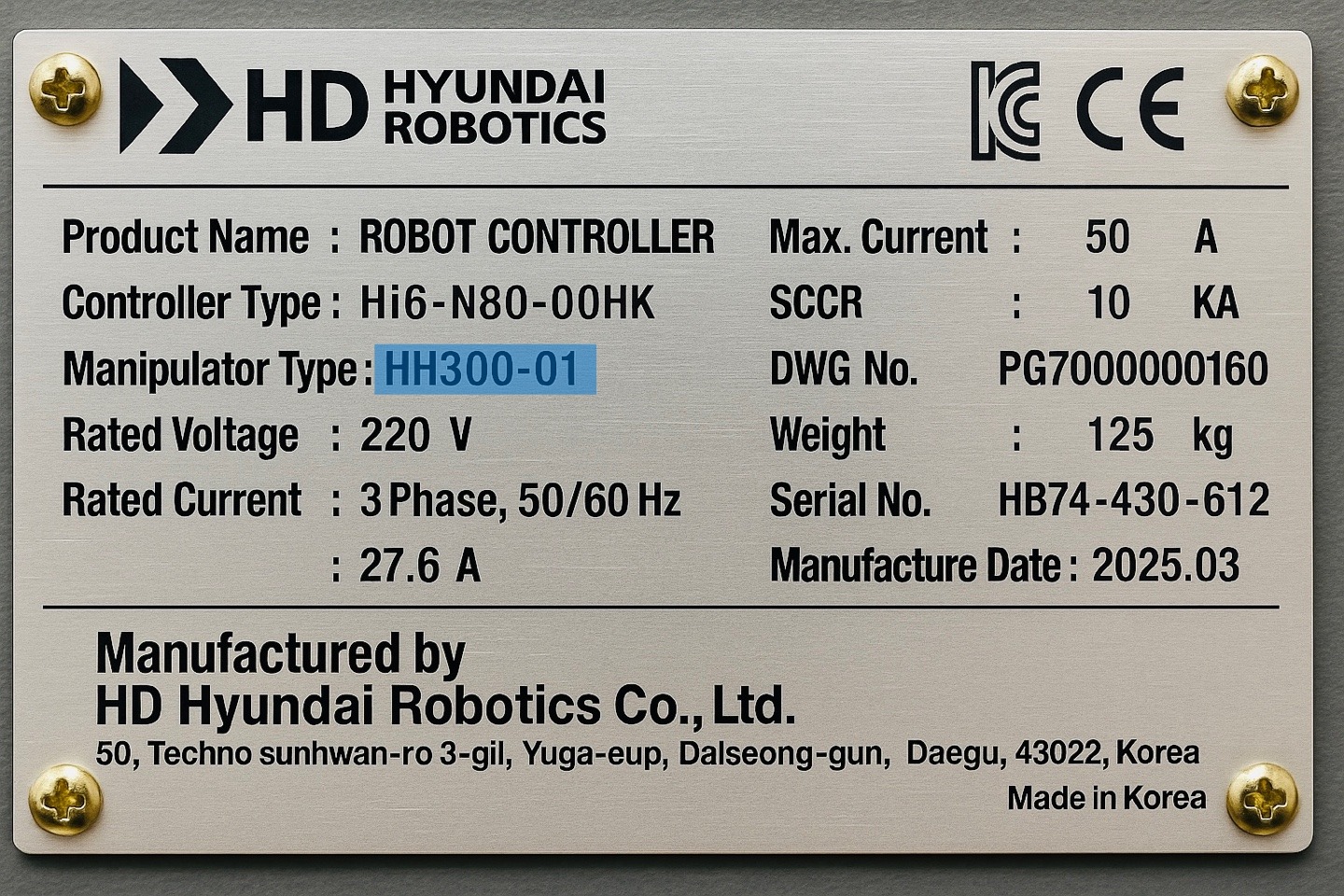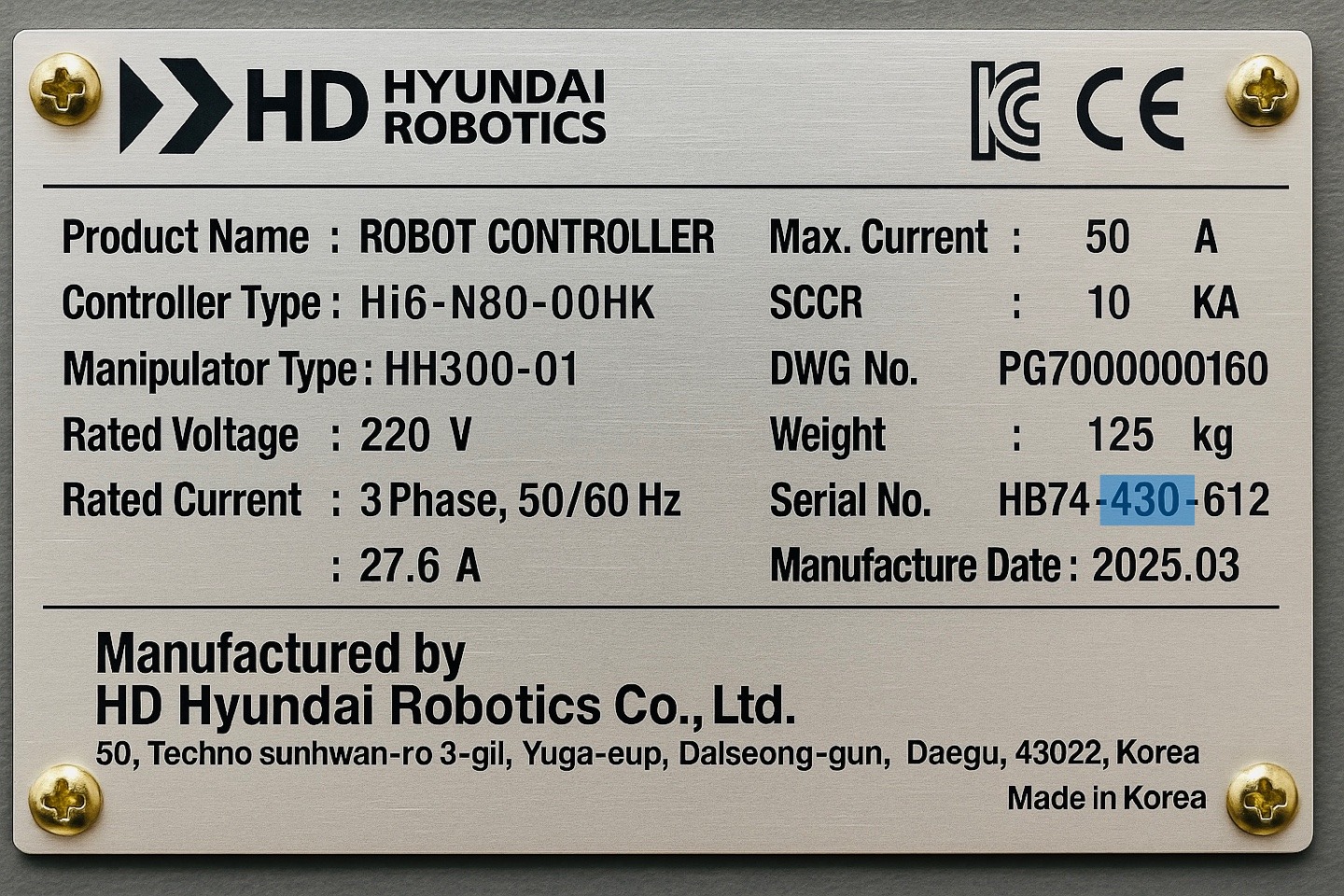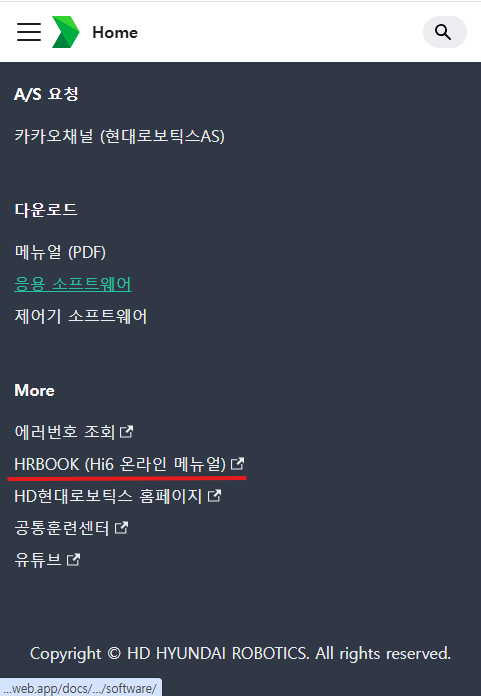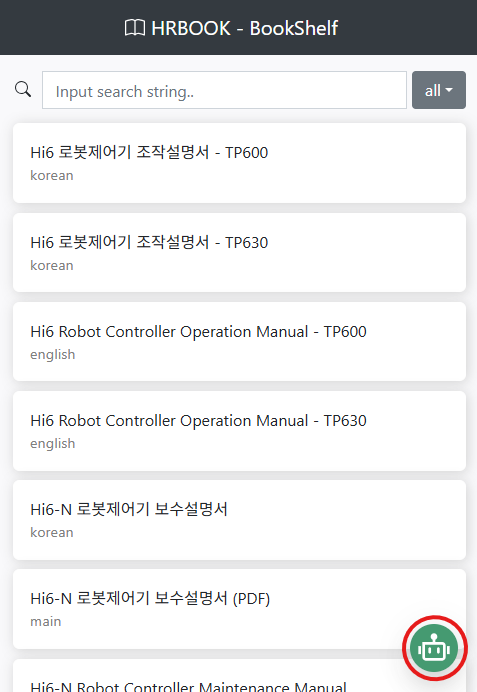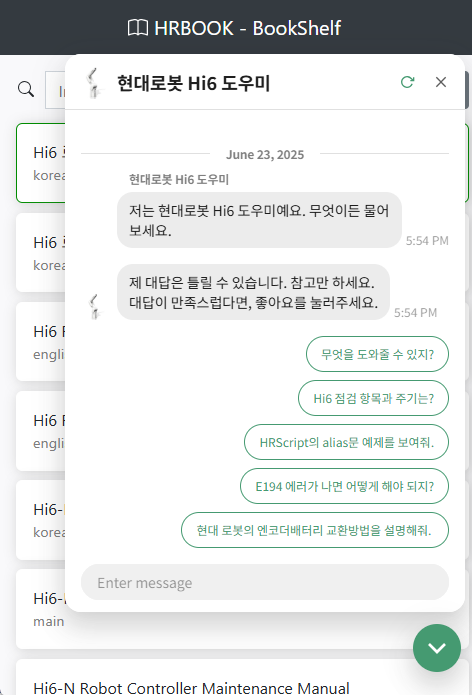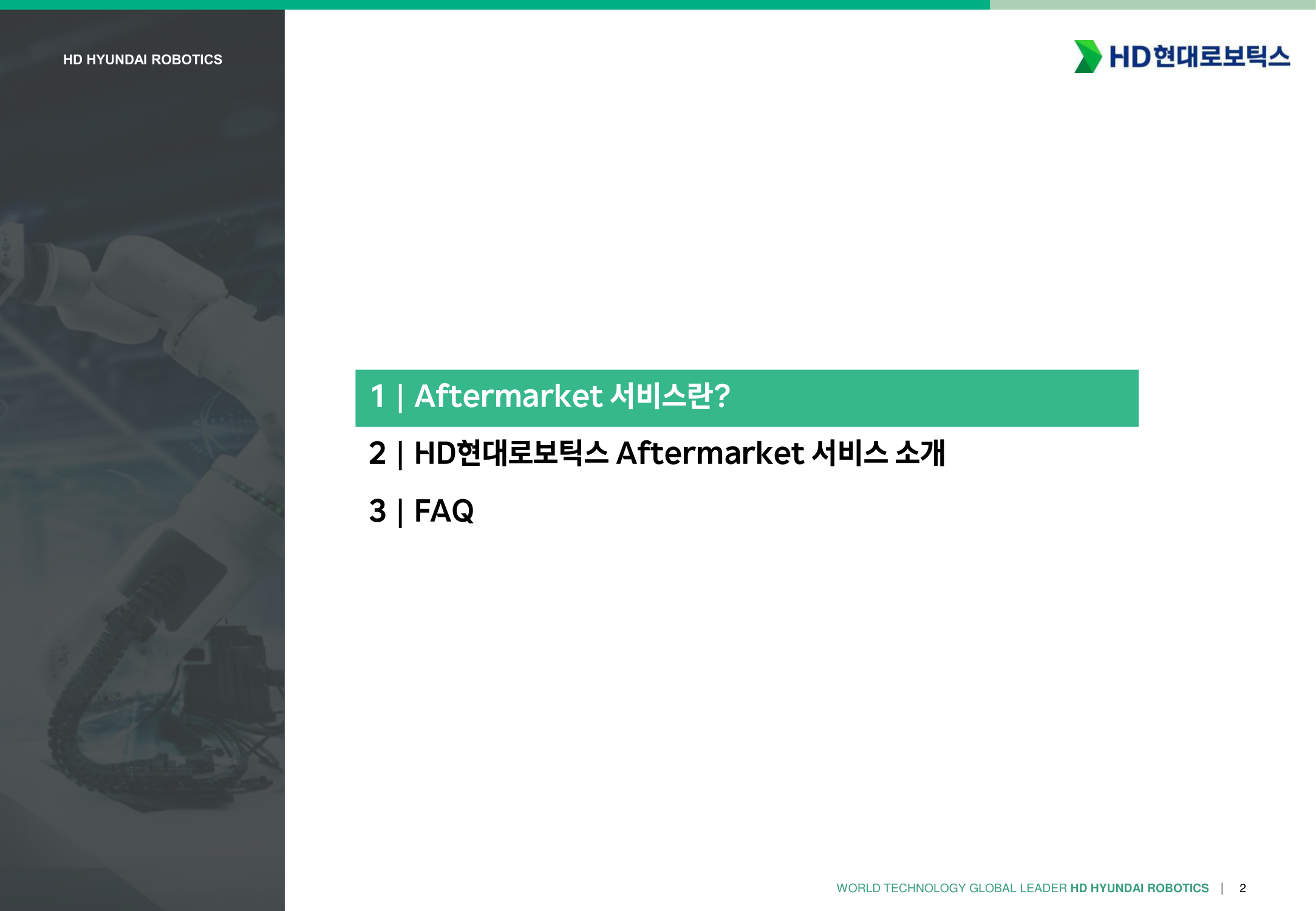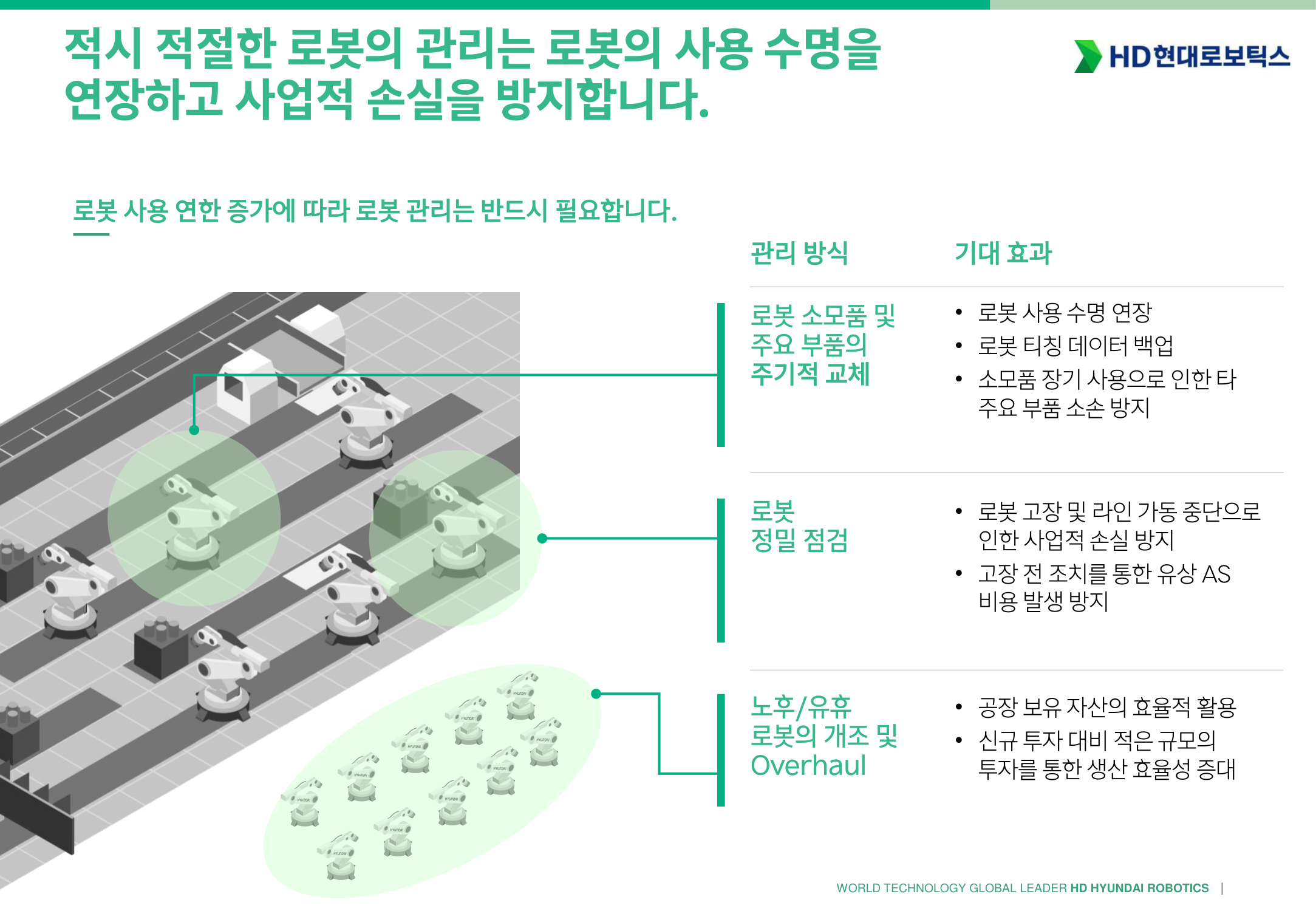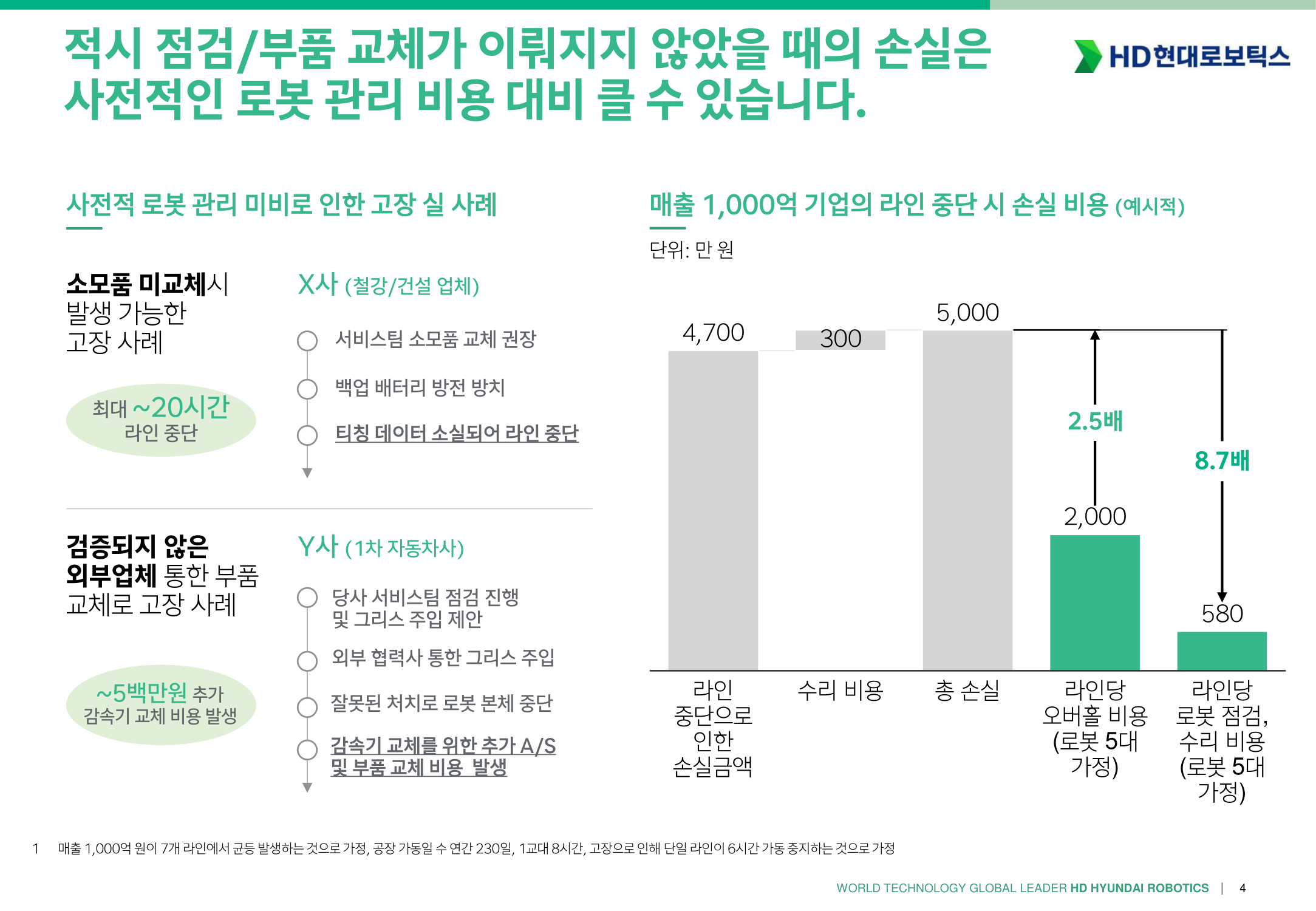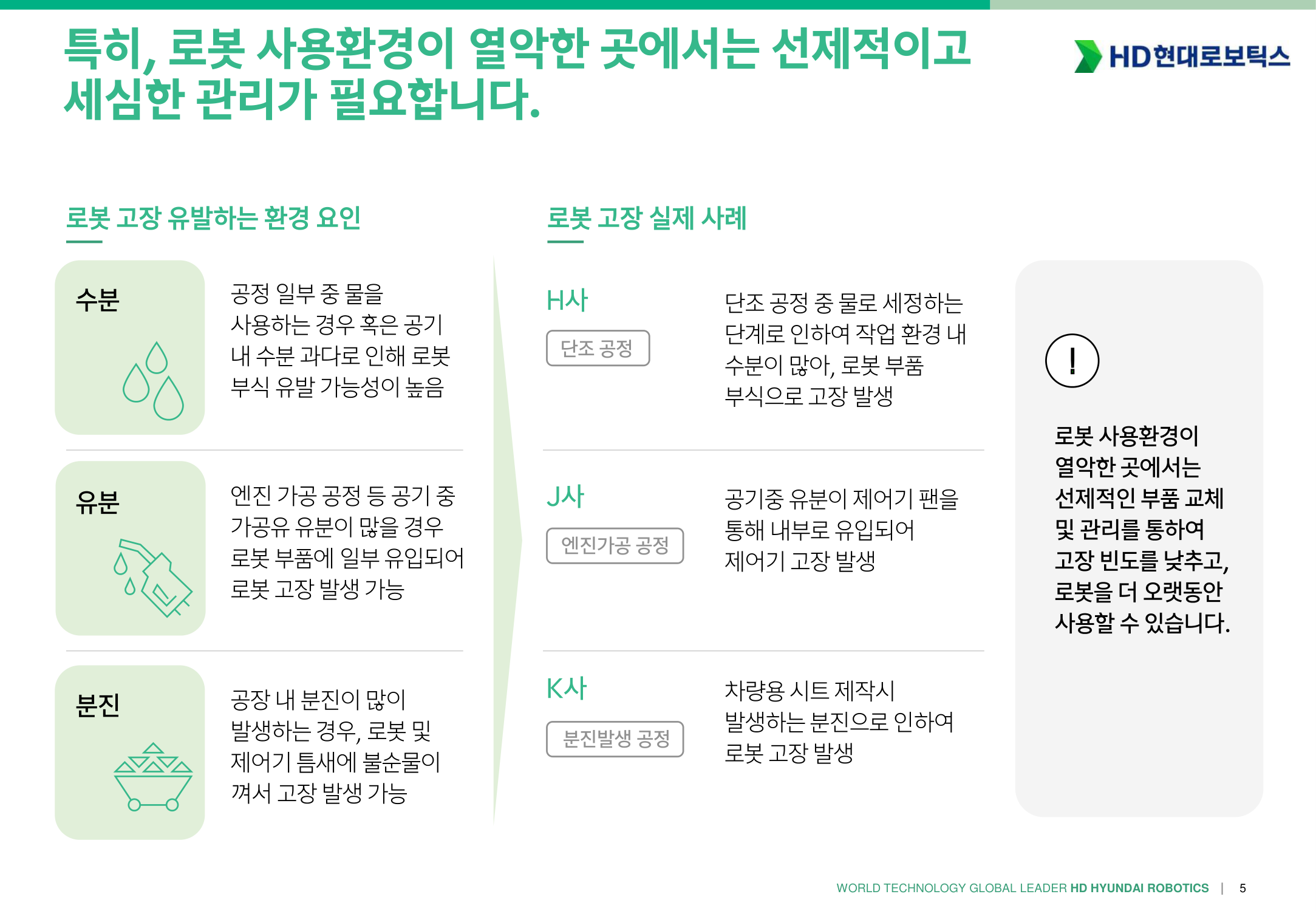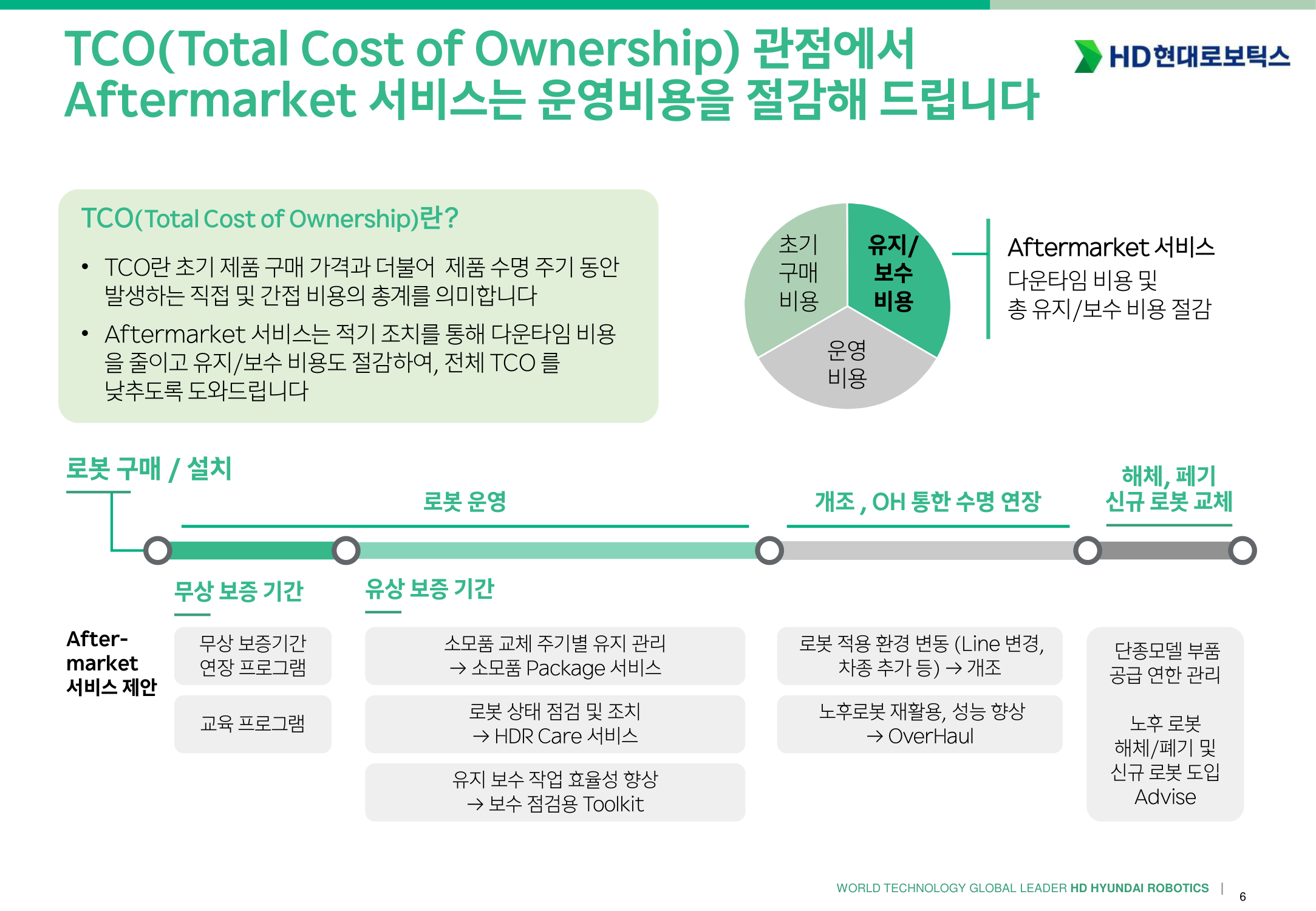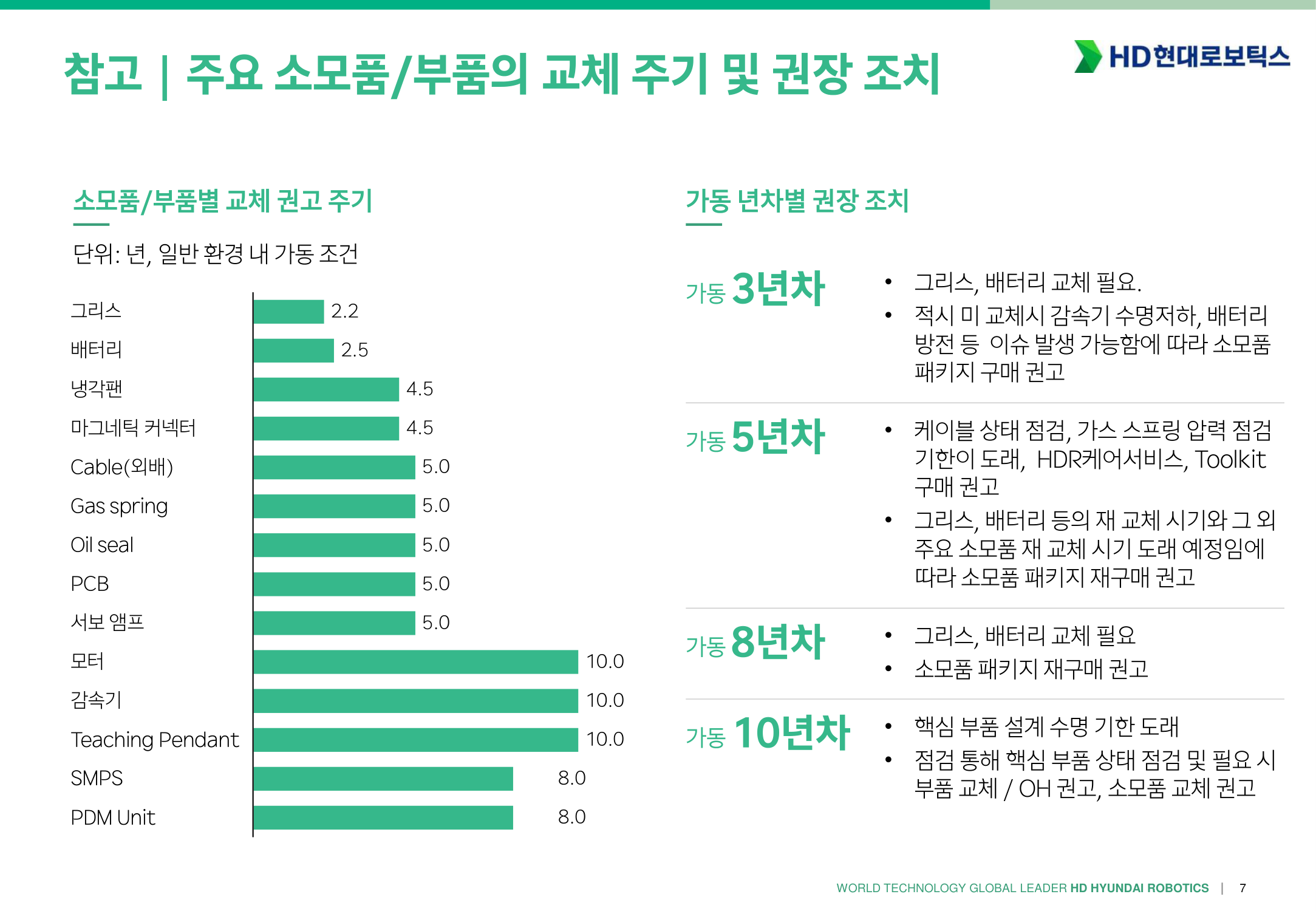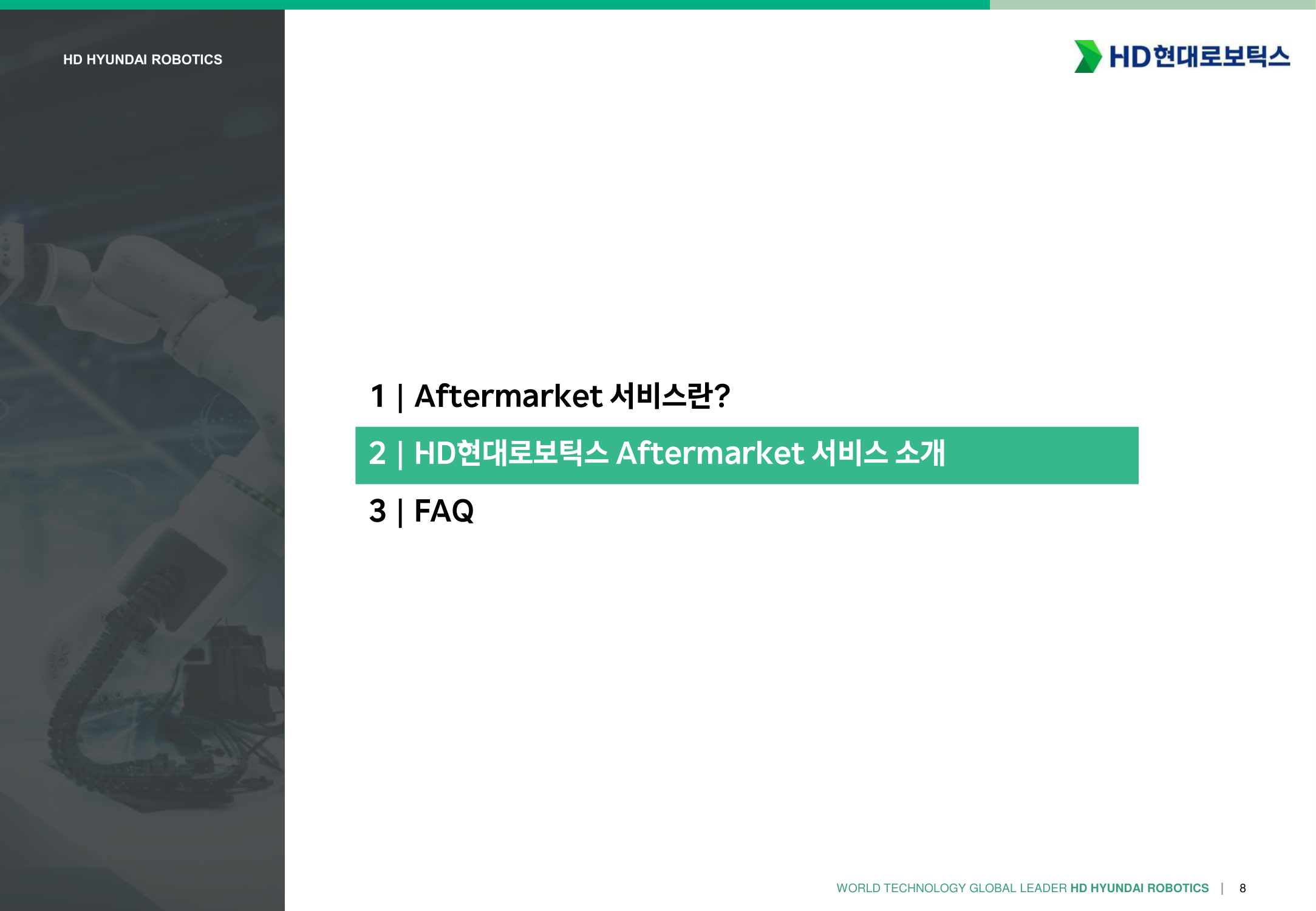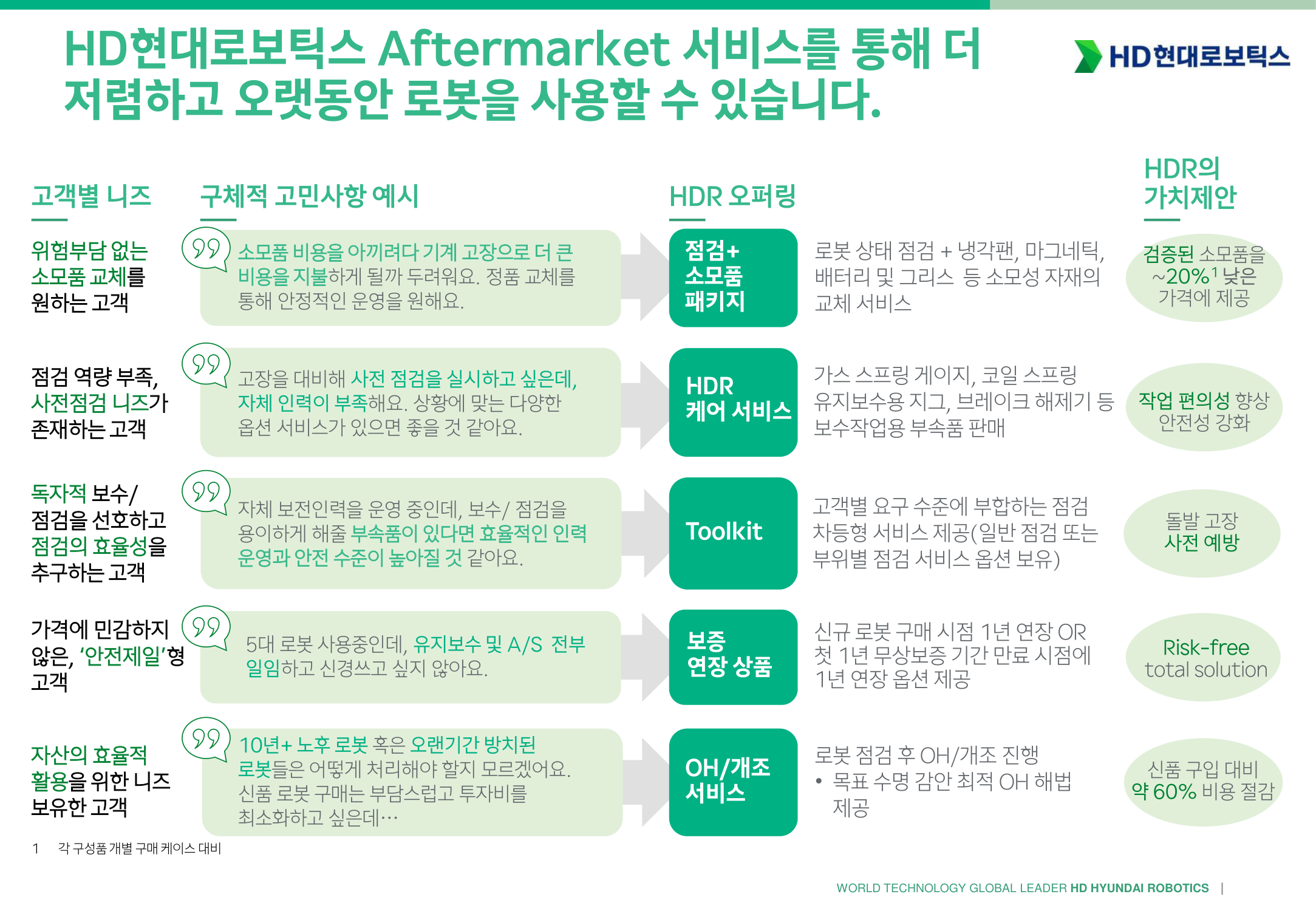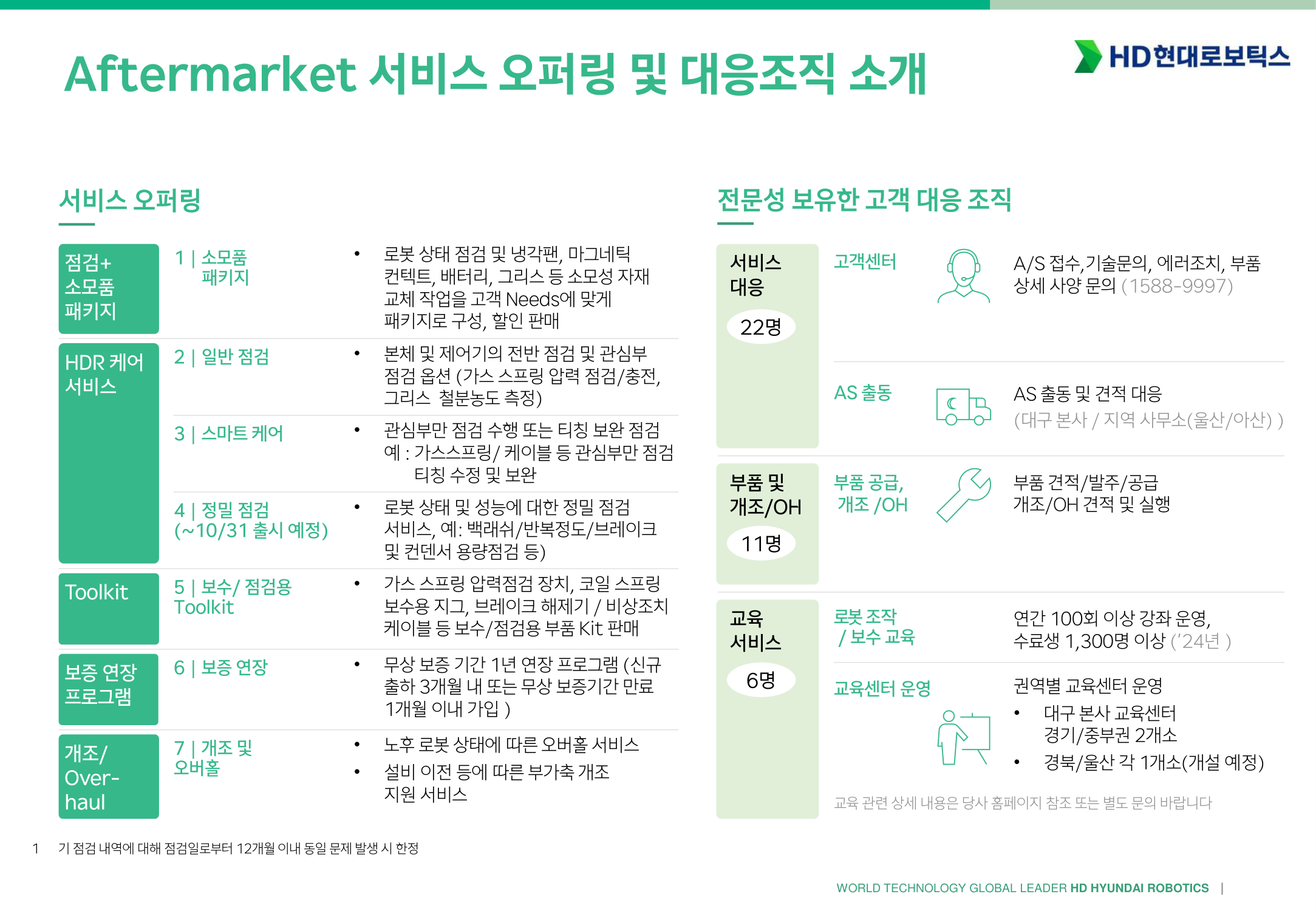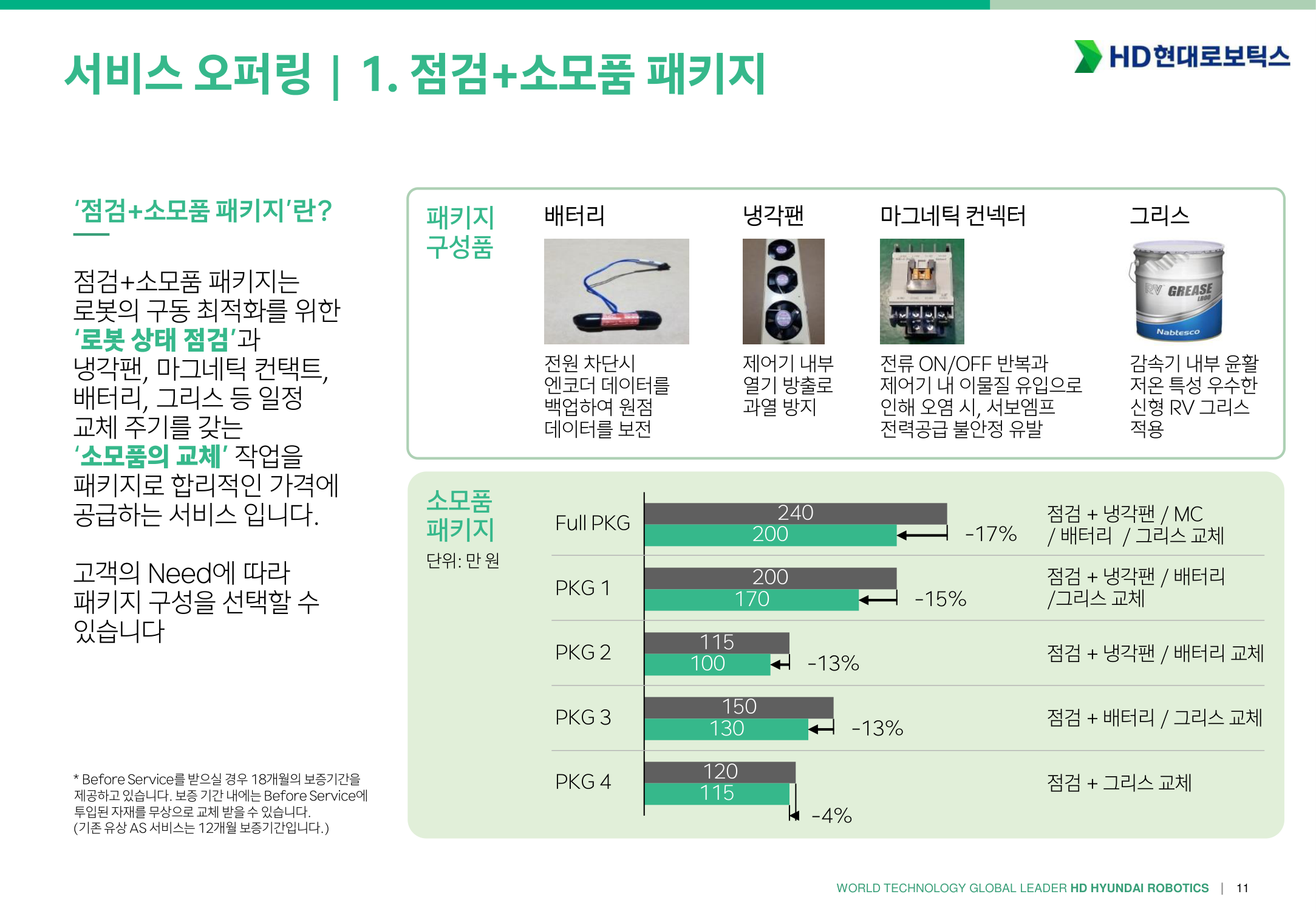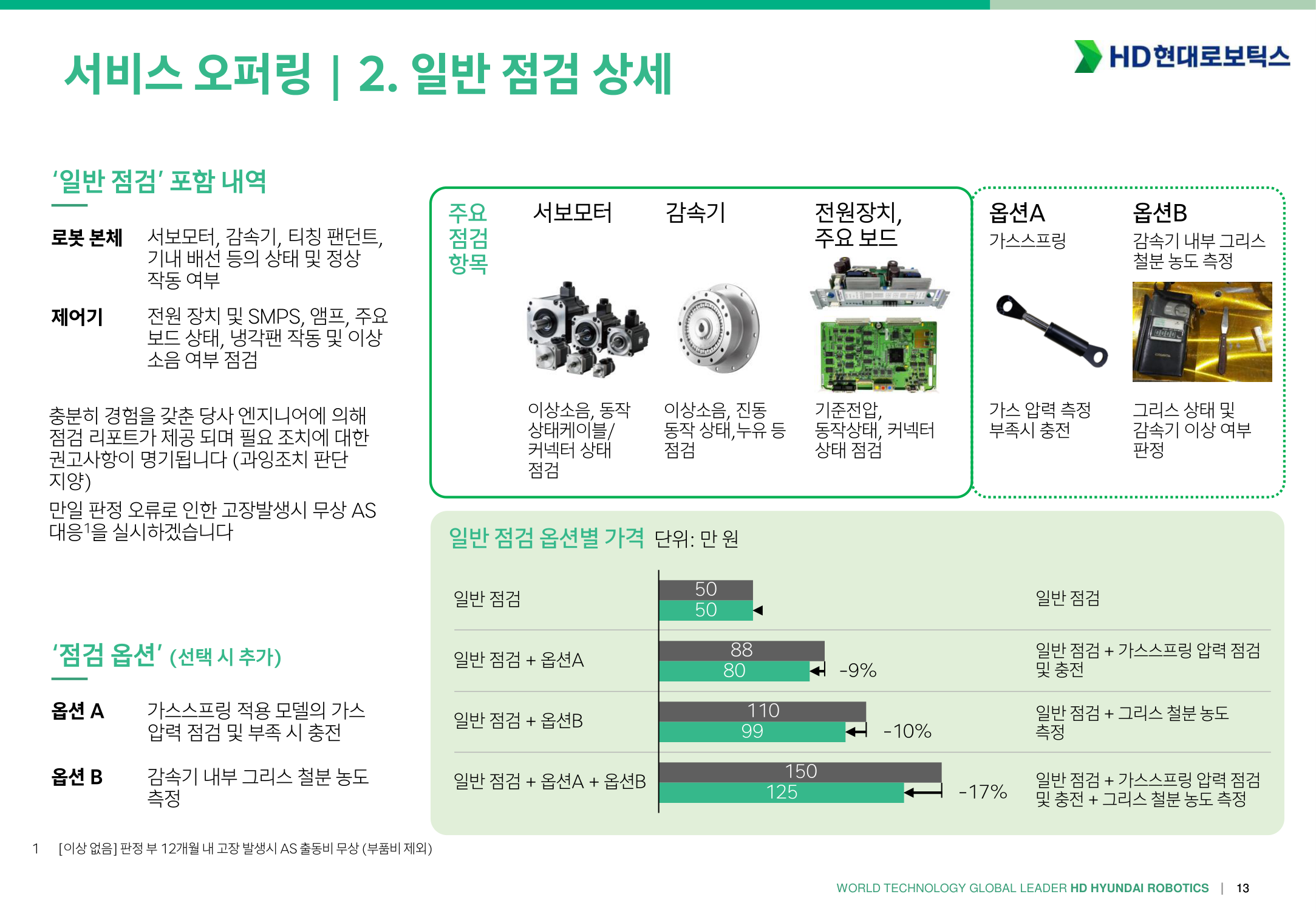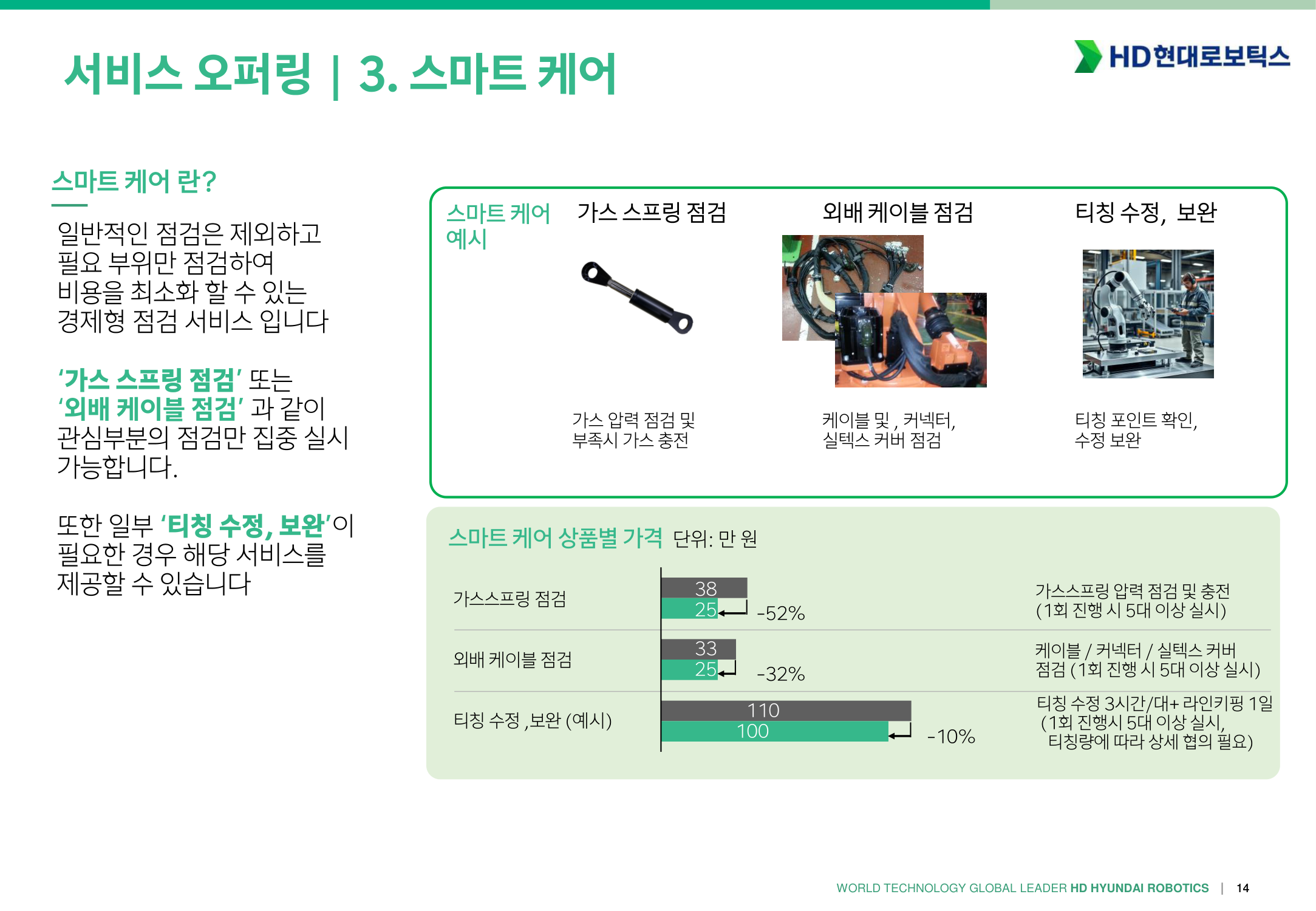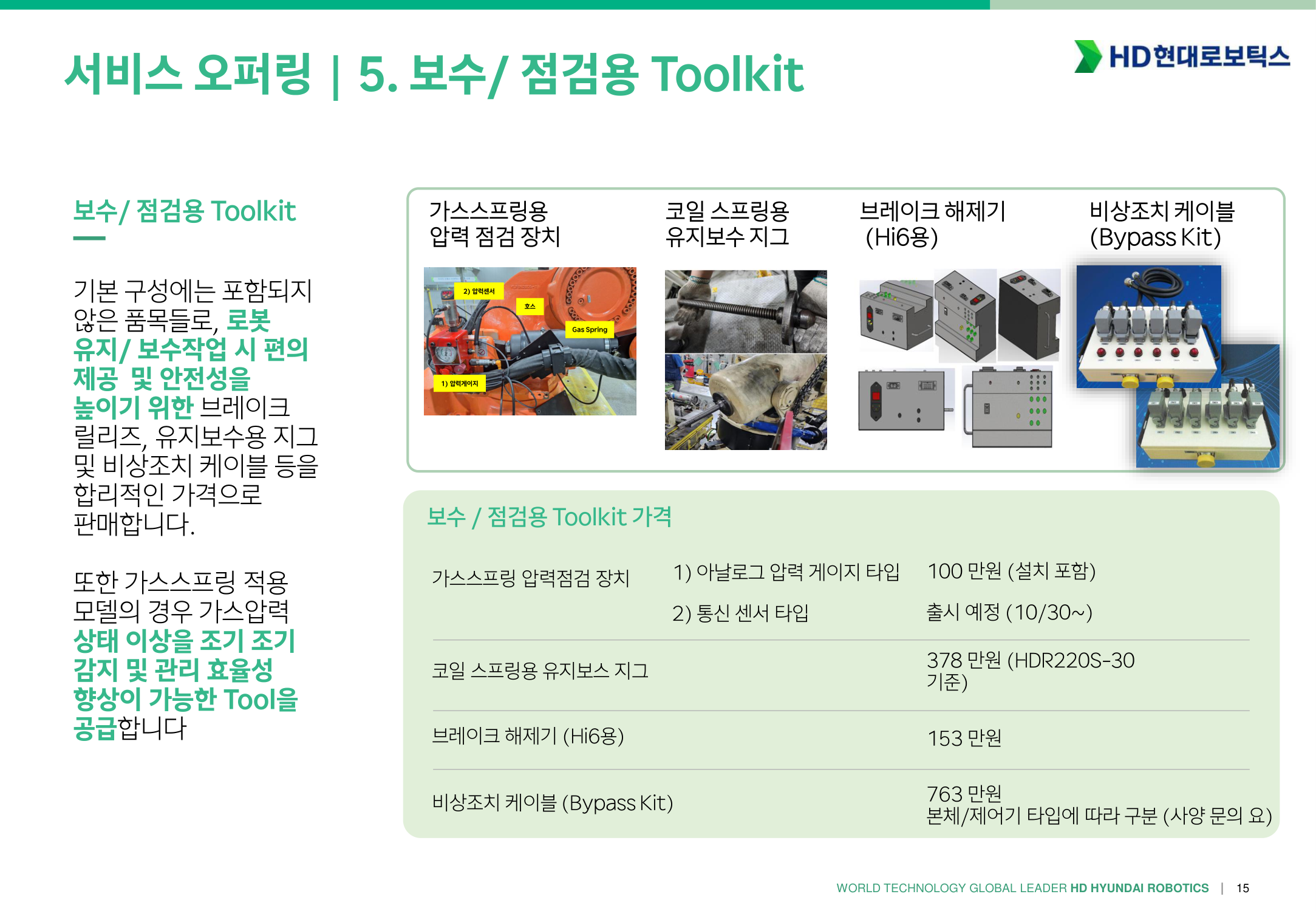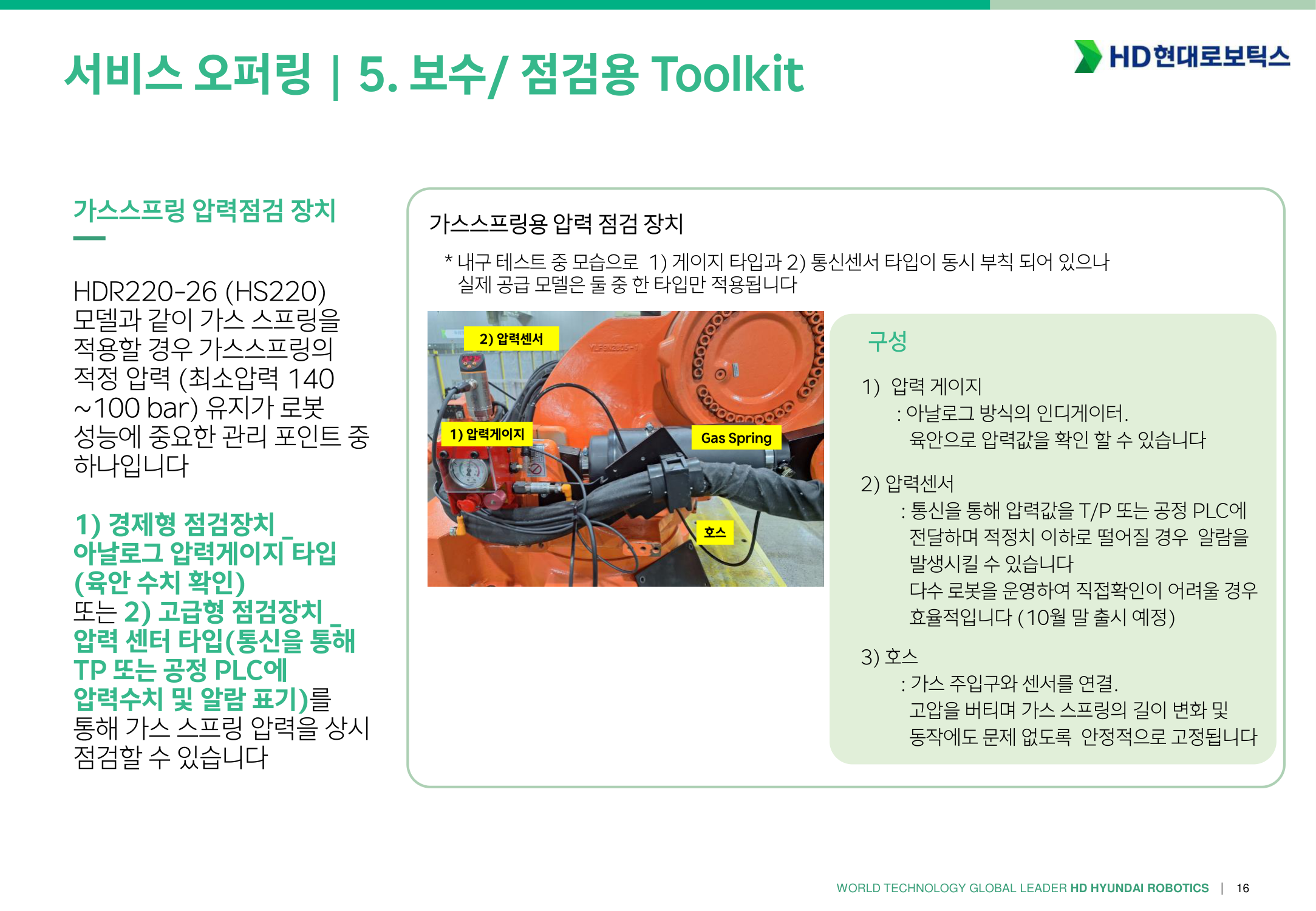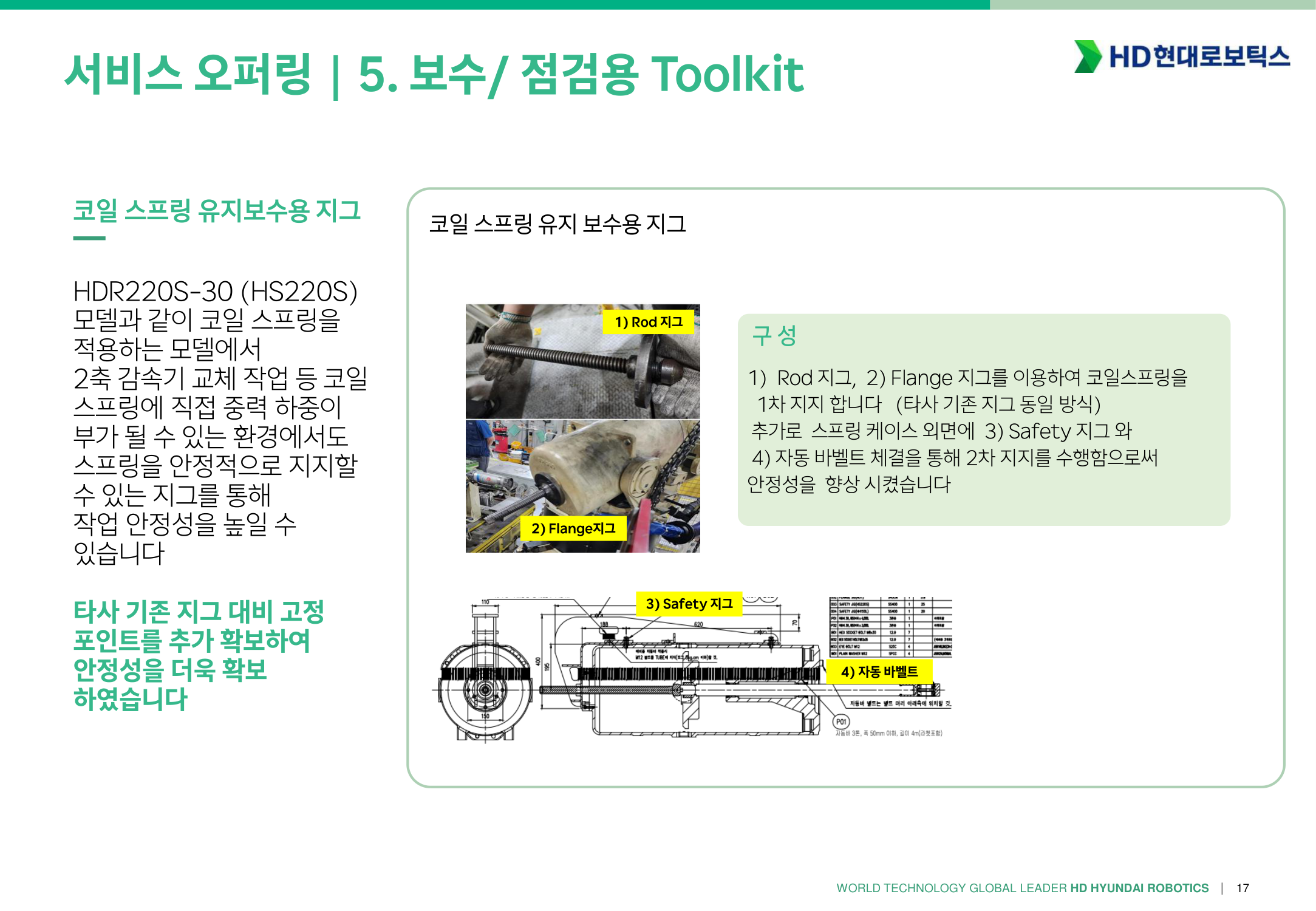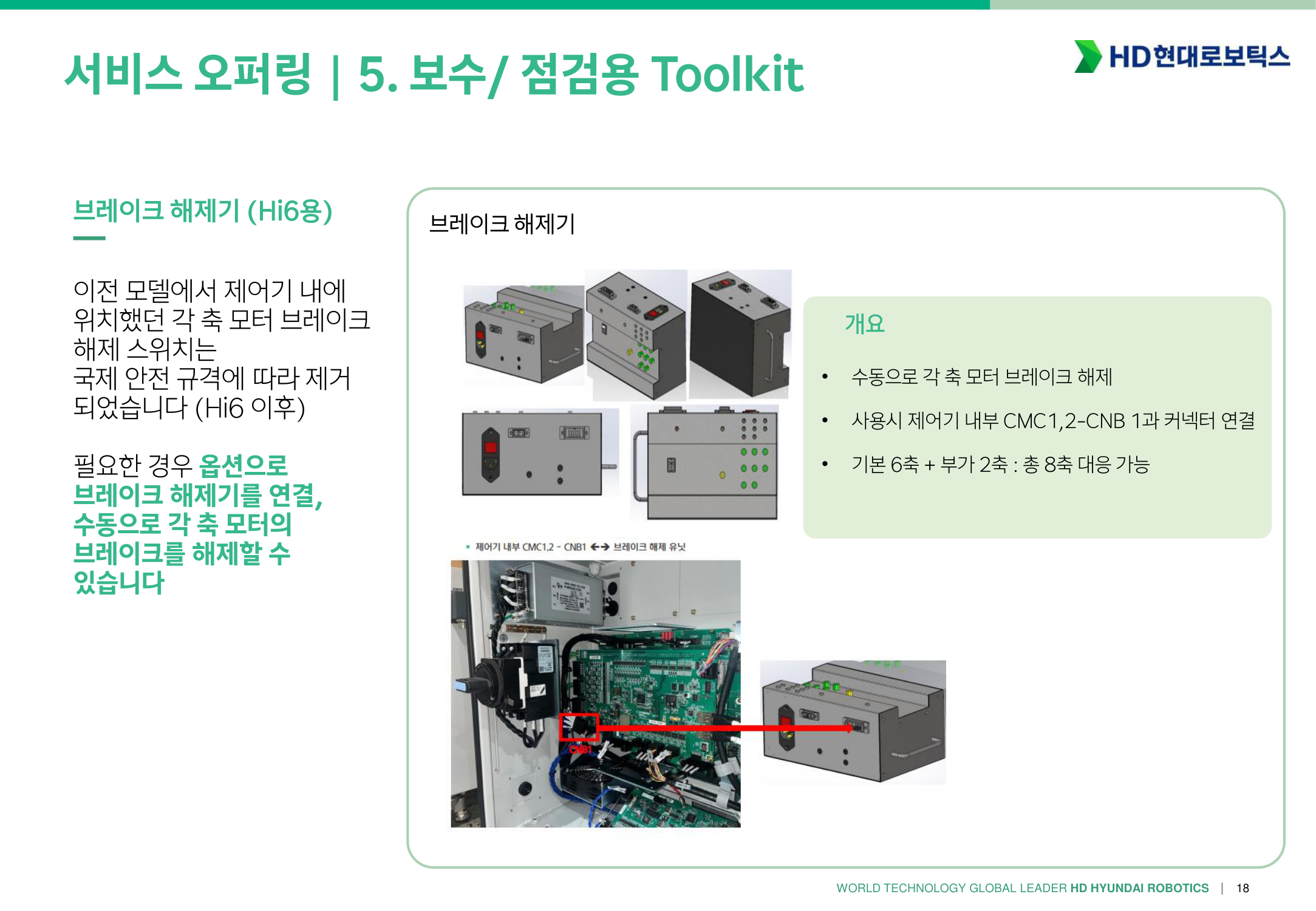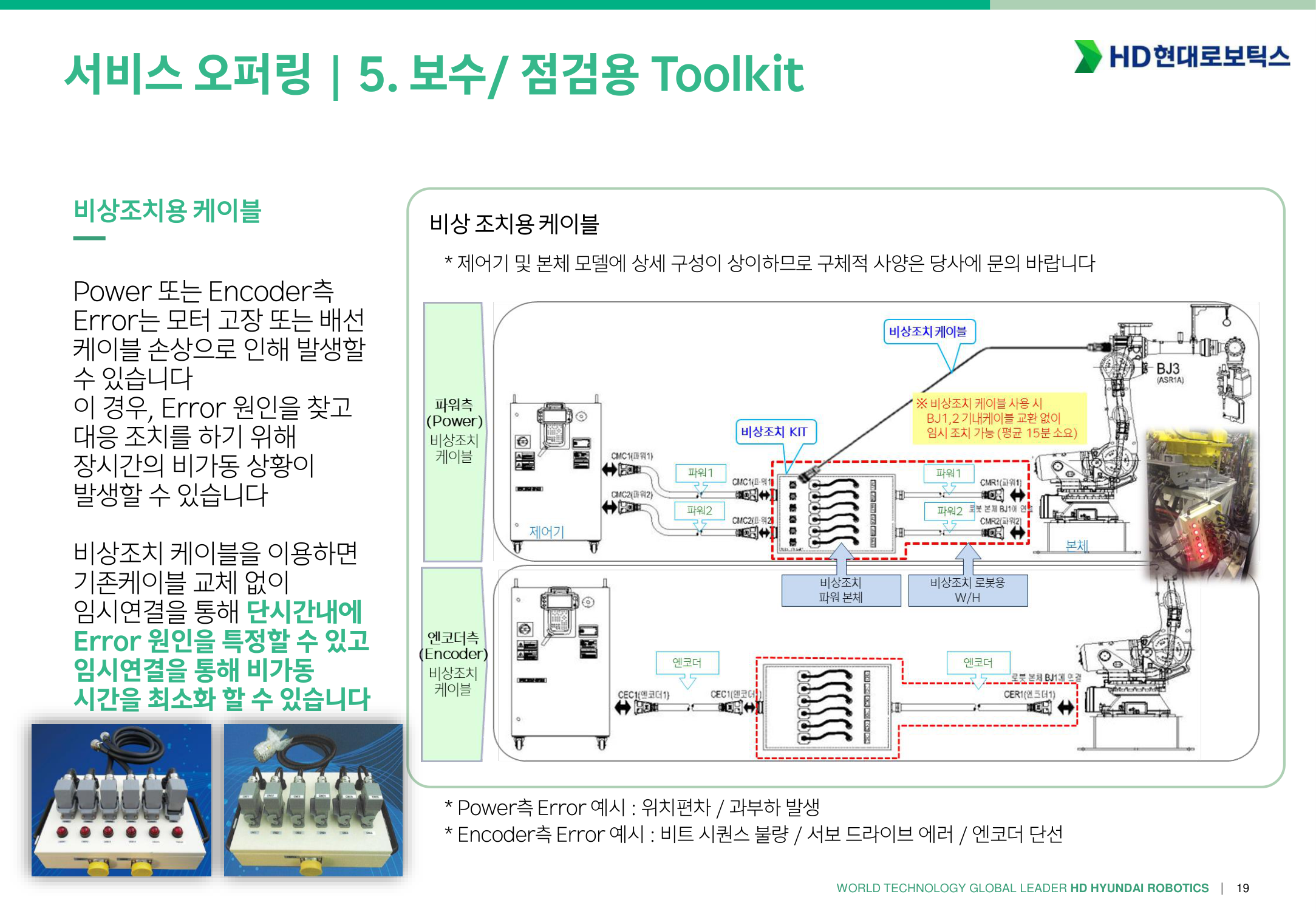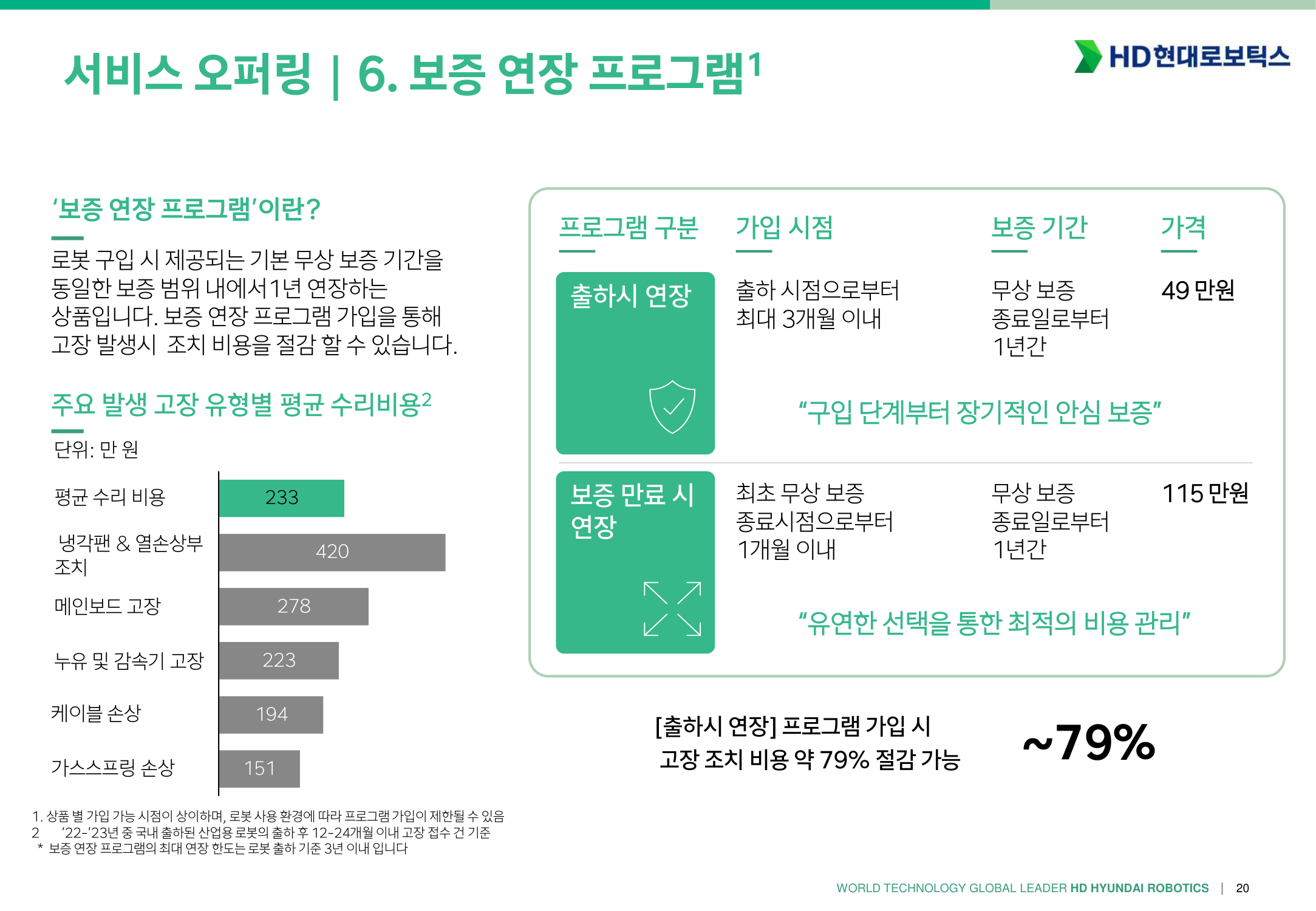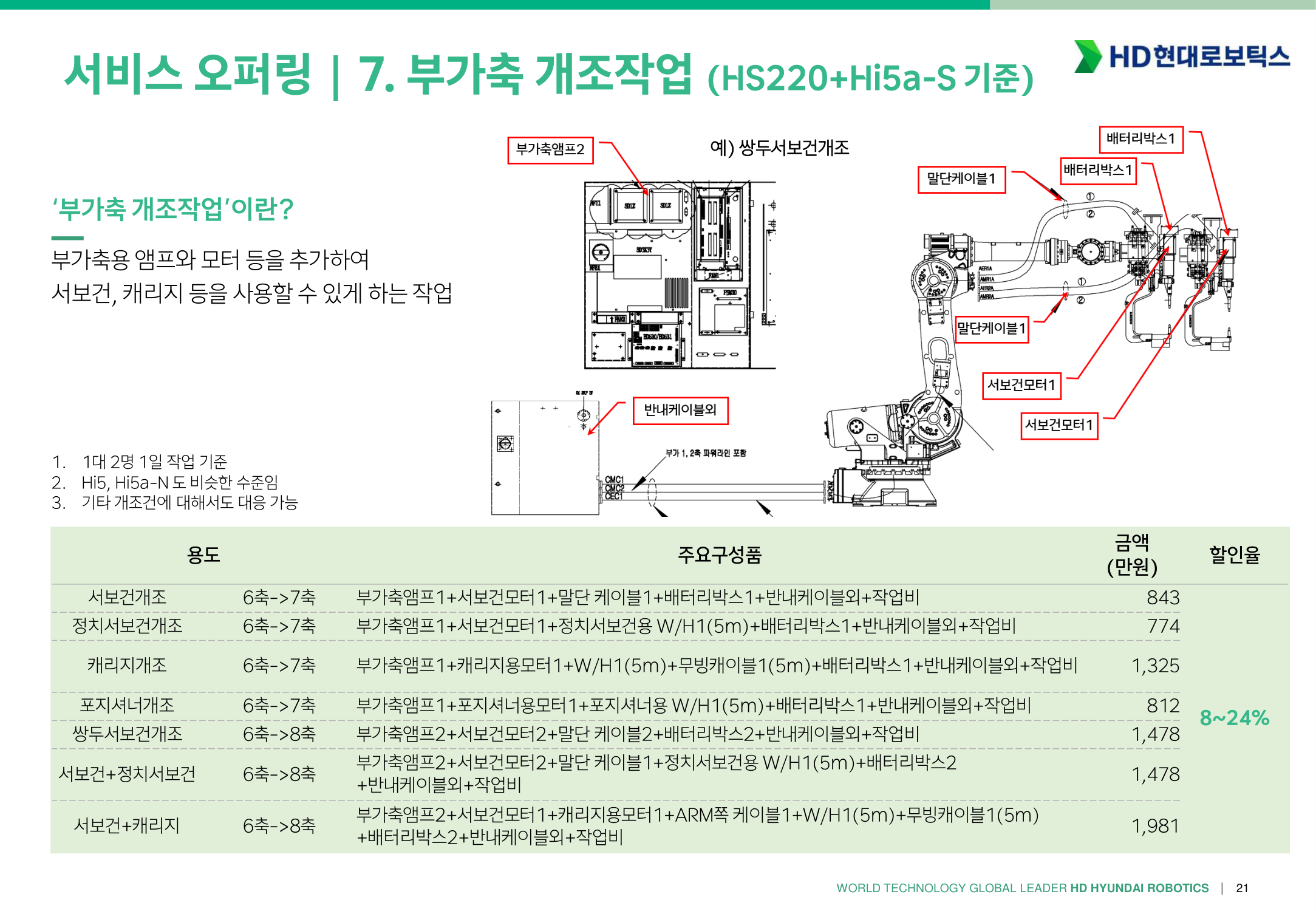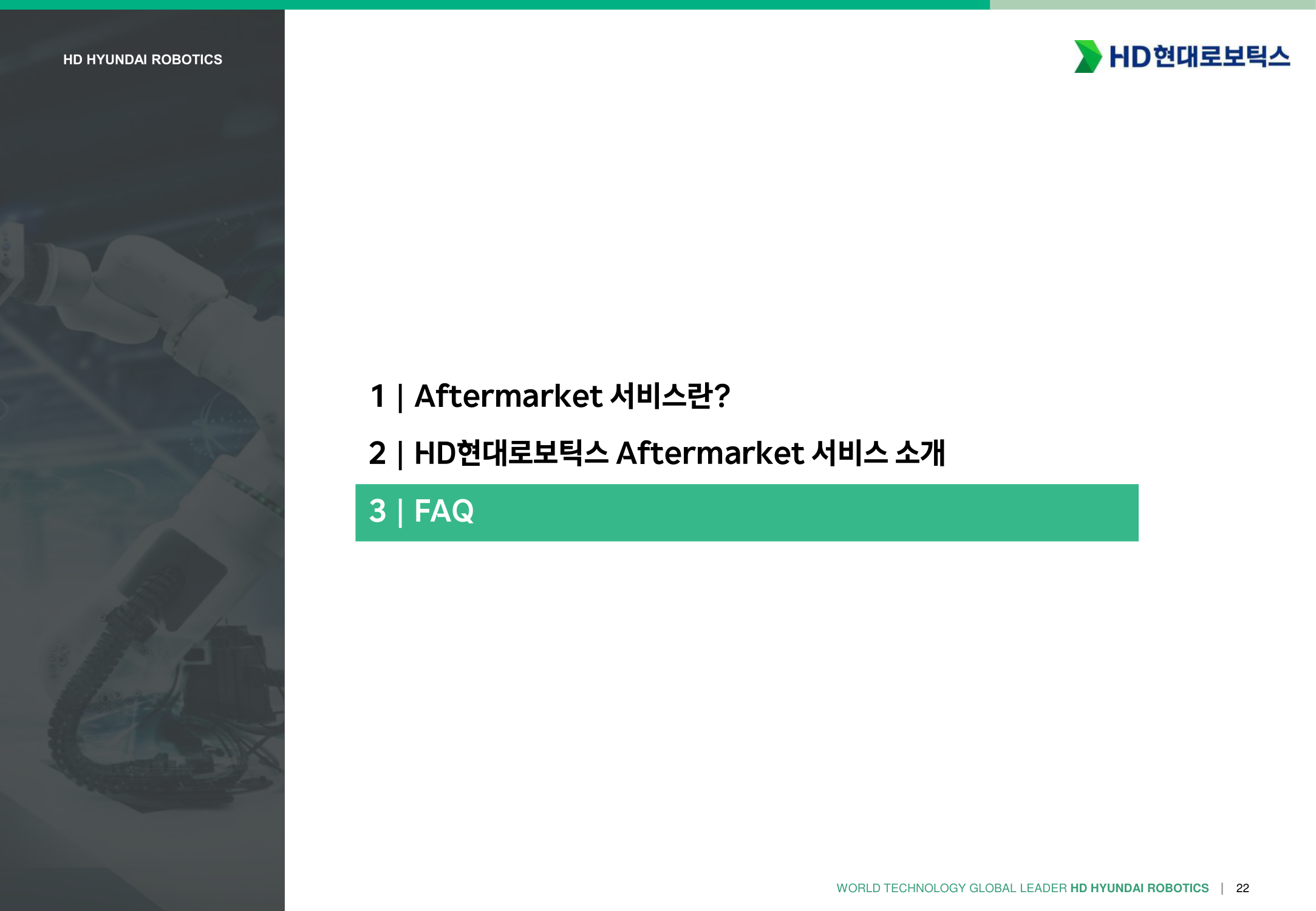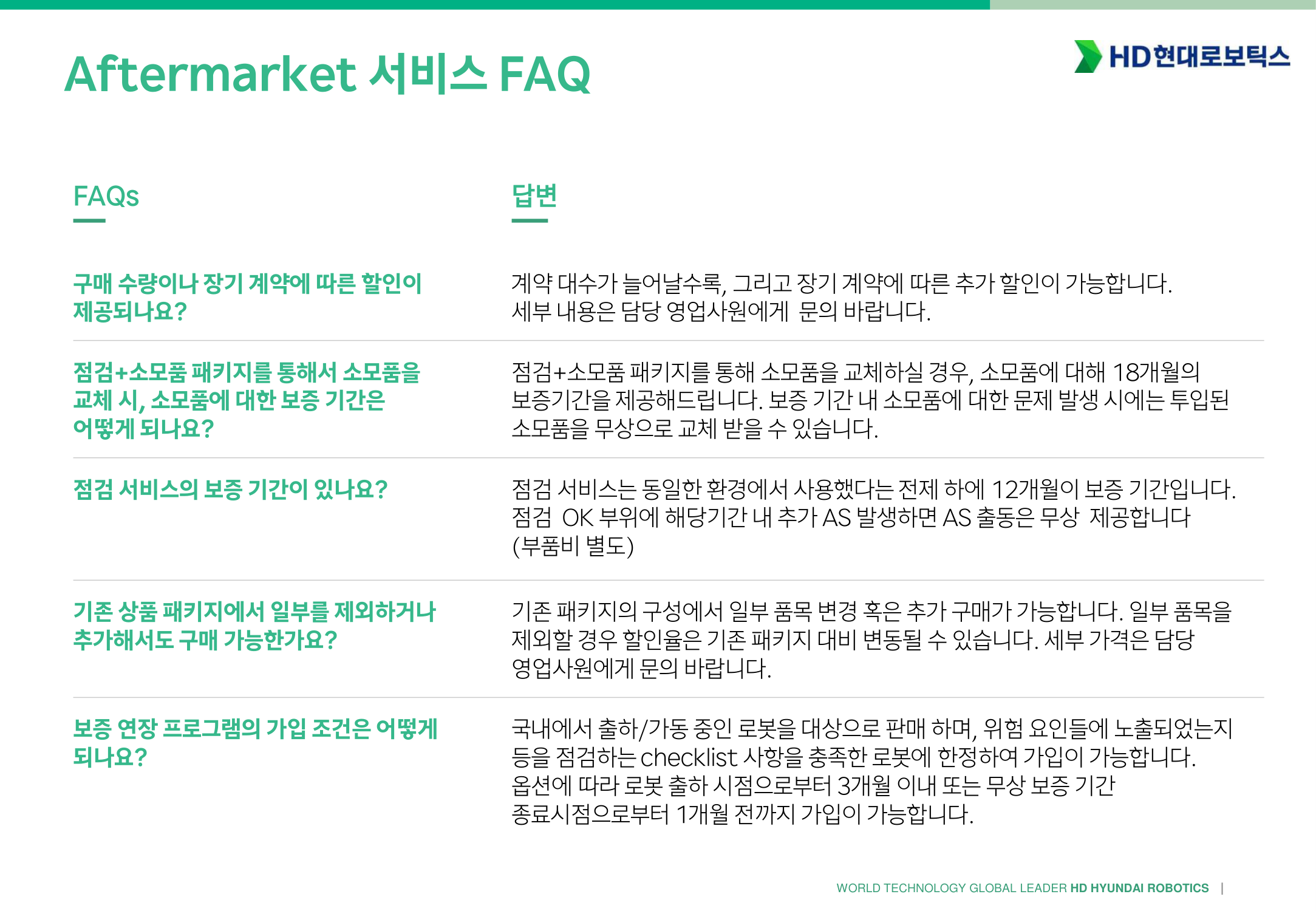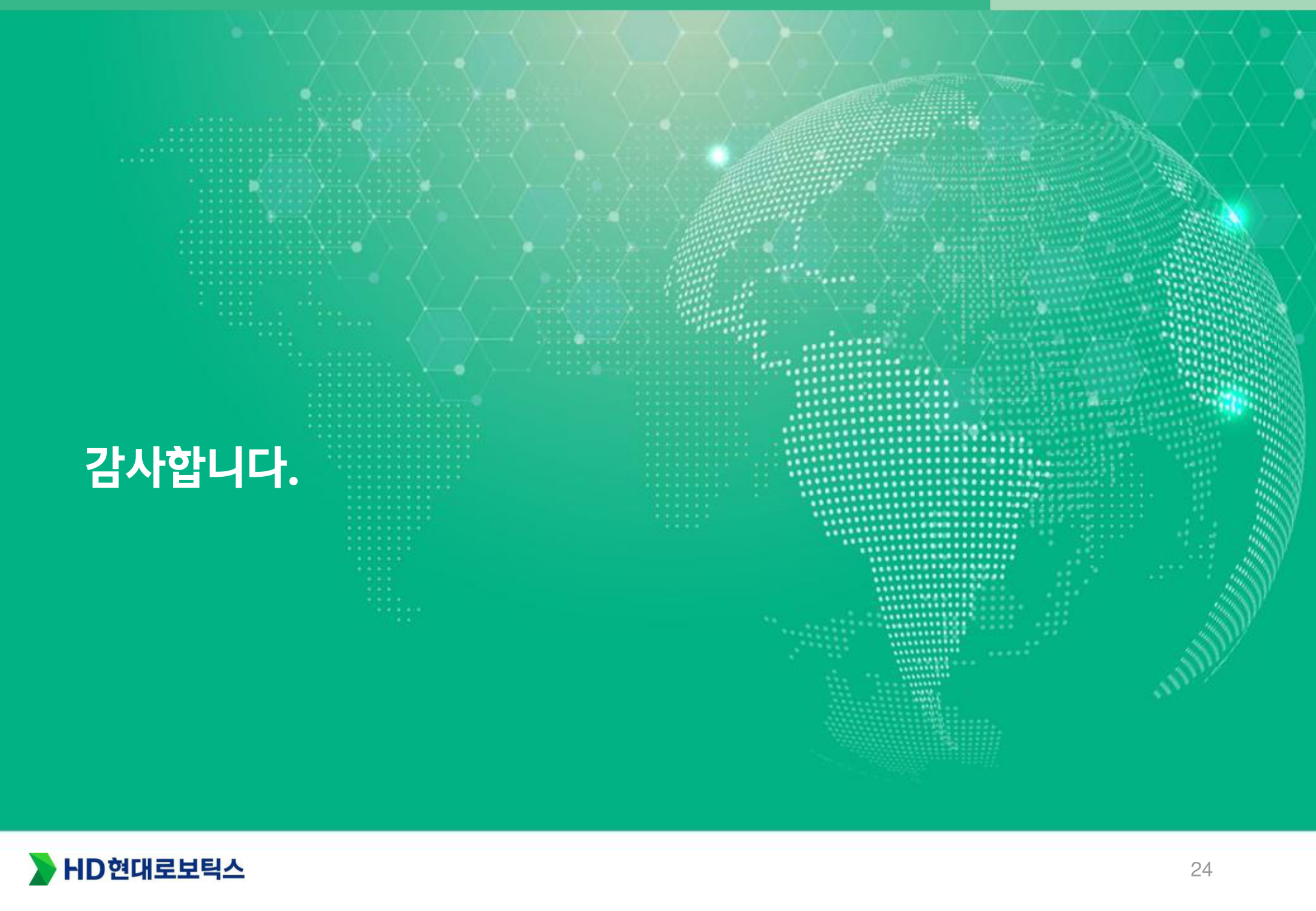- Hi6 USB 사용시 주의사항
- 원격속도조절기능 사용시 주의사항
- AS접수시 로봇 호기 확인 방법 안내
- Hi6 매뉴얼 챗봇 사용 안내
- Hi6 BD632 교체시 주의사항 안내
- Hi6 1차 전원 결선 시 주의사항 안내
- Aftermarket 서비스 소개
- 단종모델 부품 공급 기한 안내
- Hi6 외부IO 결선 작업시 주의사항
- BD525 형번규정
- Hi5a 버전업 방법
- TP520, TP530 SW 구분 사용
- 로봇 가반중량의 이해
- 감속기 그리스 혼유 금지 공지 (VIGO + EUREKA)
- 가스스프링 관리 - 가스스프링 모니터링 방법
- 가스스프링 관리 - 가스압력 검사와 주입
- 가스스프링 관리 - 점검
- HH7 로봇 원점 확인 방법
- 가스스프링 관리방법, 점검 교체 주기
Hi6 USB사용시 주의사항
개요
Hi6에서 Teach Pendant(TP) 를 통해 USB 저장장치를 사용하려면, 아래 파일 시스템 포맷 가이드를 반드시 준수해 주세요.
지원/비지원 포맷
| 파일 시스템 | 지원 여부 |
|---|---|
| FAT32 | ✅ 사용 가능 |
| exFAT | ❌ 사용 불가 |
| NTFS | ❌ 사용 불가 |
exFAT, NTFS로 포맷된 USB의 경우 별도의 상용 프로그램을 사용하여 FAT32로 재포맷한 뒤 사용해 주세요.
포맷 가이드 (요약)
- 파일 탐색기에서 USB 드라이브 우클릭 → 포맷 선택
- 파일 시스템:
FAT32선택 - 할당 단위 크기: 기본값(권장)
- 빠른 포맷 체크 → 시작 클릭
참고: 32GB 초과 드라이브는 Windows 기본 UI에서 FAT32 옵션이 보이지 않을 수 있습니다. 이 경우 상용 포맷터(예: MiniTool Partition Wizard, AOMEI Partition Assistant 등)를 이용하세요.
비지원 포맷 사용 시 표시 메시지
exFAT 또는 NTFS로 포맷된 USB를 연결하면, TP에서 다음과 유사한 경고/오류 메시지가 나타날 수 있습니다.
메시지: "USB 파일 시스템을 인식할 수 없습니다. FAT32로 포맷하여 사용해 주세요."
참고 및 권장 사항
- 대용량(>32GB) USB는 FAT32 포맷 시 클러스터 크기에 따라 성능이 달라질 수 있습니다.
- 포맷은 데이터가 모두 삭제되므로, 필요 시 사전 백업을 진행하세요.
원격속도조절기능 사용시 주의사항
문제 현상
- 원격속도조절기능을 사용하고 해당 신호가 ON된 상태에서 수동모드 조작 시 동작 오류가 낮은 확률로 발생함
원격속도조절기능
- 자동운전 중 외부 I/O를 활용하여 재생속도 조절하는 기능
- 경로:
시스템 → 4. 응용 파라미터 → 21. 원격속도조절
문제 원인
- 특정 버전 S/W 버그
- 해당 버전: 40.25-00 ~ 40.28-07
- 그 외 버전은 해당 없음
임시 대책
- 원격속도조절 기능 미사용 권장
- 사용이 필요한 경우 → JOB Programing 또는 PLC Programing으로 대체
근본 대책
- 패치버전 배포
- 현재 가지고 계신 S/W버전의 생성일을 확인하시고 2024.08 이전 버전의 경우 2024.08 이후 날짜의 버전을 받아 버전업 해 주시기 바랍니다.
| 출하 S/W 버전 (생성일) | 패치 S/W 버전 (생성일) | 비고 |
|---|---|---|
| MV40.25-00 | MV40.25-00 (2024.08.28) | 버전명 동일, 생성날짜 변경 (2024.08월) |
| MV40.25-07, MV40.25.12 | MV40.26-00 (2024.08.28) | |
| MV40.25-25, MV40.26-00 | MV40.26-00 (2024.08.28) | |
| MV40.26-01, MV40.26-06 | MV40.27-00 (2024.08.28) | |
| MV40.26-08, MV40.27-00 (2022.07.22) | MV40.27-00 (2024.08.28) | |
| MV40.27-00 (2023.04.19), MV40.27-02 | MV40.27-02 (2024.08.28) | |
| MV40.27-06, MV40.27-07 | MV40.28-08 (2024.08.08) | |
| MV40.27-08, MV40.28-00 | MV40.28-08 (2024.08.08) | |
| MV40.28-01, MV40.28-02 | MV40.28-08 (2024.08.08) | |
| MV40.28-06, MV40.28-07 | MV40.28-08 (2024.08.08) |
AS접수시 로봇 호기 확인 방법 안내
Hi6 매뉴얼 챗봇 사용 안내
Hi6 BD632 교체시 주의사항 안내
Hi6 제어기의 BD632 교체 작업 시 주의사항을 다음과 같이 안내드립니다.
외부 배선설치를 하기 전, 주전원을 차단한 상태에서 작업하시기 바랍니다.
외부 비상정지를 설치하여 사용할 경우에는 비상정지가 정상적으로 작동되는지 확인 후 로봇을 가동시켜야 합니다. 또한 비상정지 입력이 무효화가 되어 있는지 확인하십시오. 이는 작업자의 안전을 위하여 반드시 필요한 사전조치입니다.
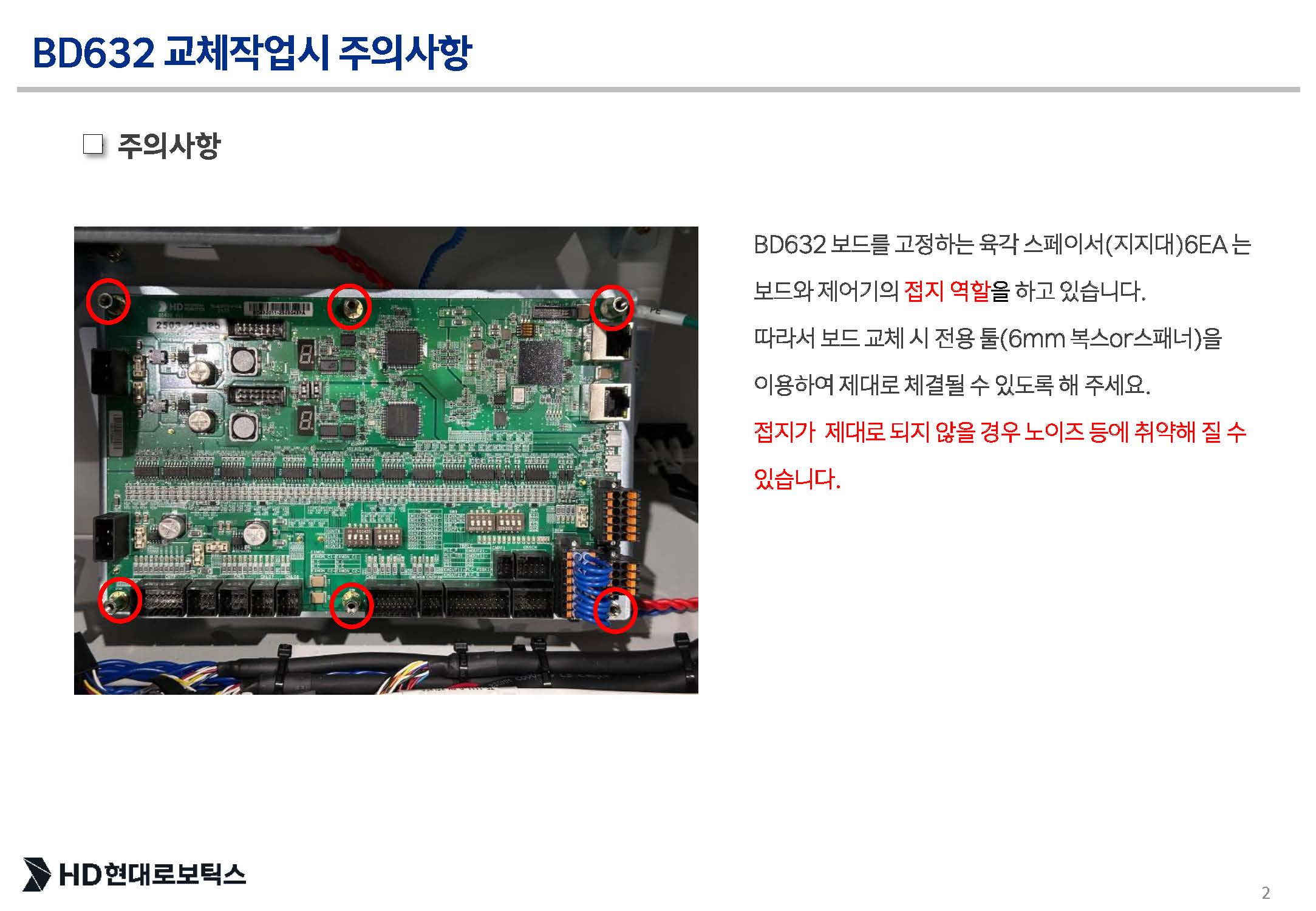
Hi6 1차 전원 결선 시 주의사항 안내
Hi6 제어기에 1차 전원 결선 시에 대한 주의사항을을 다음과 같이 안내드립니다.
외부 배선설치를 하기 전, 주전원을 차단한 상태에서 작업하시기 바랍니다.
외부 비상정지를 설치하여 사용할 경우에는 비상정지가 정상적으로 작동되는지 확인 후 로봇을 가동시켜야 합니다. 또한 비상정지 입력이 무효화가 되어 있는지 확인하십시오. 이는 작업자의 안전을 위하여 반드시 필요한 사전조치입니다.
- Hi6 1차 전원 결선 시 사진과 같이 BD640 및 BD632 앞을 지나가지 않도록 주의하여 주십시오.
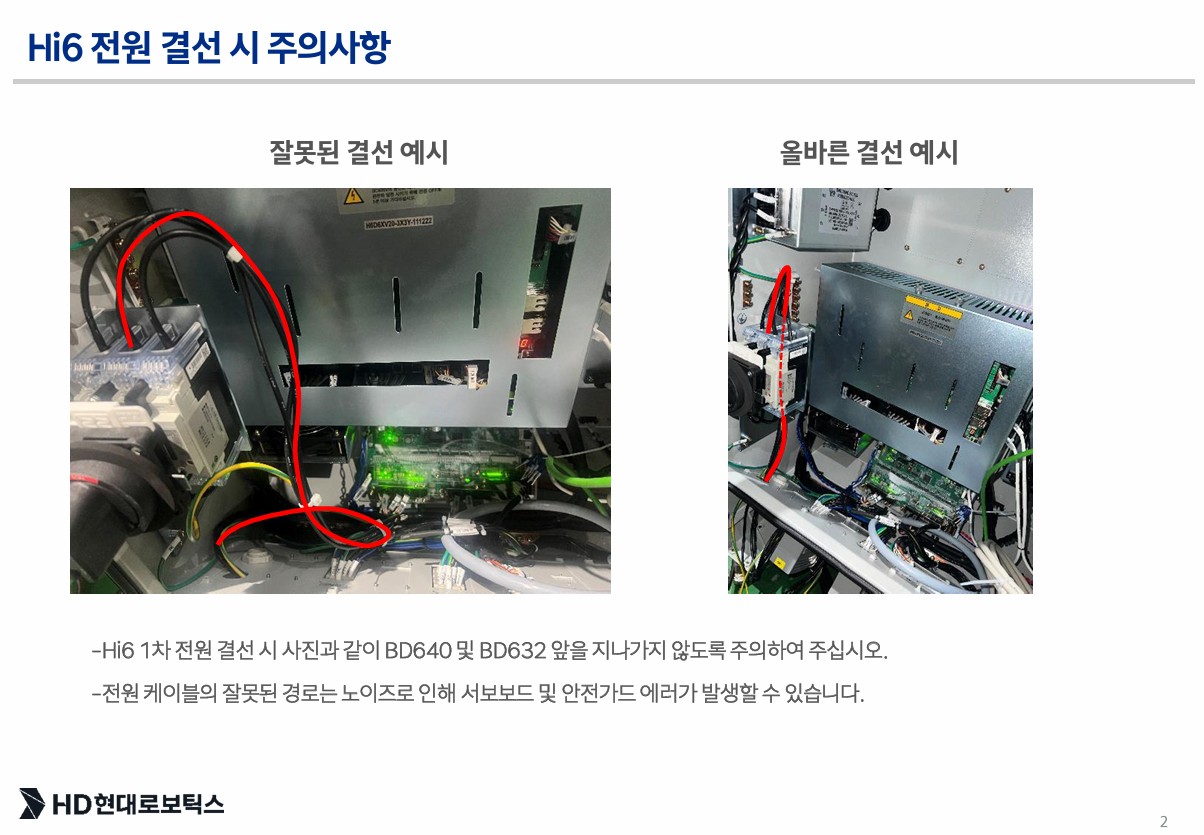
Aftermarket 서비스 소개
단종모델 부품 공급 기한 안내
귀사의 업무 협조에 감사 드리며 무궁한 발전을 기원합니다.
표제의 건 관련, 부품공급 가능 기간 아래와 같이 안내 드리오니 업무에 참조 바랍니다.
기본적으로 단종 후 8년간 부품 공급 가능 및 이후 2년간 제한적인 부품 공급 및 AS 가능
단종 시점에서 연차 경과에 따라서 납기가 길어지고, 상황에 따라서 공급이 불가능한 경우도 발생할 수 있음.
1. 제어기
| 순 | 모델명 | 단종 | 주요부품 공급가능기한 |
|---|---|---|---|
| 1 | Hi4, Hi4a | 2010년 | 보유 재고에 한해 공급 가능, 별도 문의 |
| 2 | Hi5 | 2015년 | 2025년까지 |
| 3 | Hi5a-N | 2021년 | 2031년까지 |
| 4 | Hi5a-S | 2024년 | 2034년까지 |
주요부품: PCB류, 서보엠프, TP
2. 본체
| 순 | 모델명 | 단종 | 주요부품 공급가능기한 |
|---|---|---|---|
| 1 | HR, HX (Hi4, Hi4a) | 2010년 | 보유 재고에 한해 공급 가능, 별도 문의 |
| 2 | HX300, HX200L (Hi5) | 2015년 | 2025년까지 |
| 3 | HA006, HA020, HA010L, HA006A, HA020W, HA010LW | 2015년 | 2025년까지 |
| 4 | HS165, HS165S, HS200, HS150L, HS165D | 2016년 | 2026년까지 |
| 5 | HS200S | 2019년 | 2029년까지 |
| 6 | HH130L, HH100SL, YS140, HA006E | 2022년 | 2032년까지 |
| 7 | HX400S | 2023년 | 2033년까지 |
| 8 | HS260, HX500 | 2024년 | 2034년까지 |
| 9 | HA006B, HH012A, HH020, HH010L, HA006L, HH020L | 2025년 | 2035년까지 |
주요부품: 모터, 감속기, 외배케이블, WRIST ASSY, Balance Spring
Hi6 제어기 외부 I/O 결선 작업 시 주의 사항
로봇 본체와 제어기 호기가 동일한지 확인
외부 배선설치를 하기 전, 주전원을 차단한 상태에서 작업하시기 바랍니다.
외부 비상정지를 설치하여 사용할 경우에는 비상정지가 정상적으로 작동되는지 확인 후 로봇을 가동시켜야 합니다. 또한 비상정지 입력이 무효화가 되어 있는지 확인하십시오. 이는 작업자의 안전을 위하여 반드시 필요한 사전조치입니다.
제어기 외부 I/O, 안전 관련 배선 설치시에는 반드시 제어기의 전원을 차단한 상태에서 작업하시시 바랍니다.
제어기의 전원이 ON 상태에서 오결선으로 인한 단락 등이 발생시 회로보호를 위해 BD632보드의 Fuse(F3 또는 F5)가 끊어지게 되고 제어기 에러가 발생합니다.
이 경우 사용자 귀책으로 유상 A/S 대상입니다.
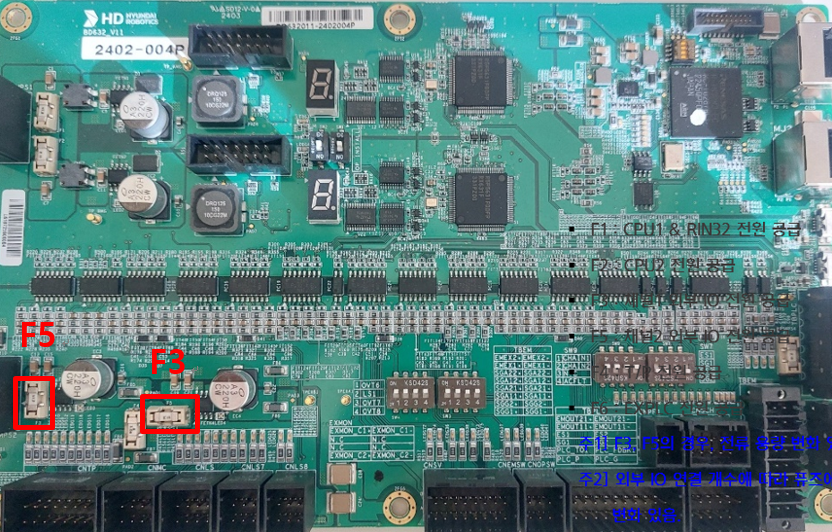
안전관련 입력을 연결하여 활성화를 한경우 반드시 “당사 제어기 보수 매뉴얼 1.11. 로봇 조작시 안전대책”을 참고하여 기능 정상 동작 여부를 확인하여 주십시오.
- 비상정지의 연결
- 안전가드의 연결
- Safety PLC I/O의 연결 (안전입력, 비상정지 출력)
- 외부 모터온 신호의 연결